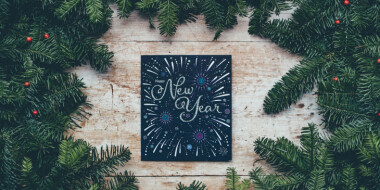Working remotely is becoming more and more popular. If 15 years ago talking about online jobs seemed to be nonsense, now it is just vice versa. We cannot even imagine our life without being online. The same can be said about online teaching — every third of all students study online, which shows the high demand for online teachers. However, many teachers, who are used to traditional classrooms, are very skeptical towards online teaching just because there are no whiteboards, copy books, red and blue pens. To solve this problem we are going to introduce Google docs, which can be used as a perfect online instrument not only while teaching remotely but also in the offline classroom.
How to use Google docs effectively?
Google Docs is a combination of online collaborative tools that, if used properly in the classroom, may come really in handy. One of the best features of it is that all of the users can share their ideas in it simultaneously. Apart from it, up to fifty people can work on it. So it makes collaboration and teamwork much easier. The access to the file can be given by the main user, who has created the file. Morevore, he/she can give an access either just for viewing or for editing as well. Sharing can be implemented via email or just via the link. If you want to draw someone’s attention to a comment you added, you can tag them. When writing your comment, enter the @ or + sign and choose the person you want to tag. He/she will be alerted by an email. Another important feature to be mentioned is the possibility of restoring old version of the file. So, if you have accidently deleted some part of the text, you should not worry. Just click on the File > See version history. From the right panel, there will be a chronological list of versions of your document. Choose the one you want and click “Restore this version”.
Find more information here.
- Collaborative Writing provides multiple chances of editing, sharing and commenting. In spite of the fact that you do not have a real red pen to correct your students’ spelling and grammar mistakes, there are solutions for it as well. Use highlight colours — red, green and so on to show your students their mistakes and the correct versions.
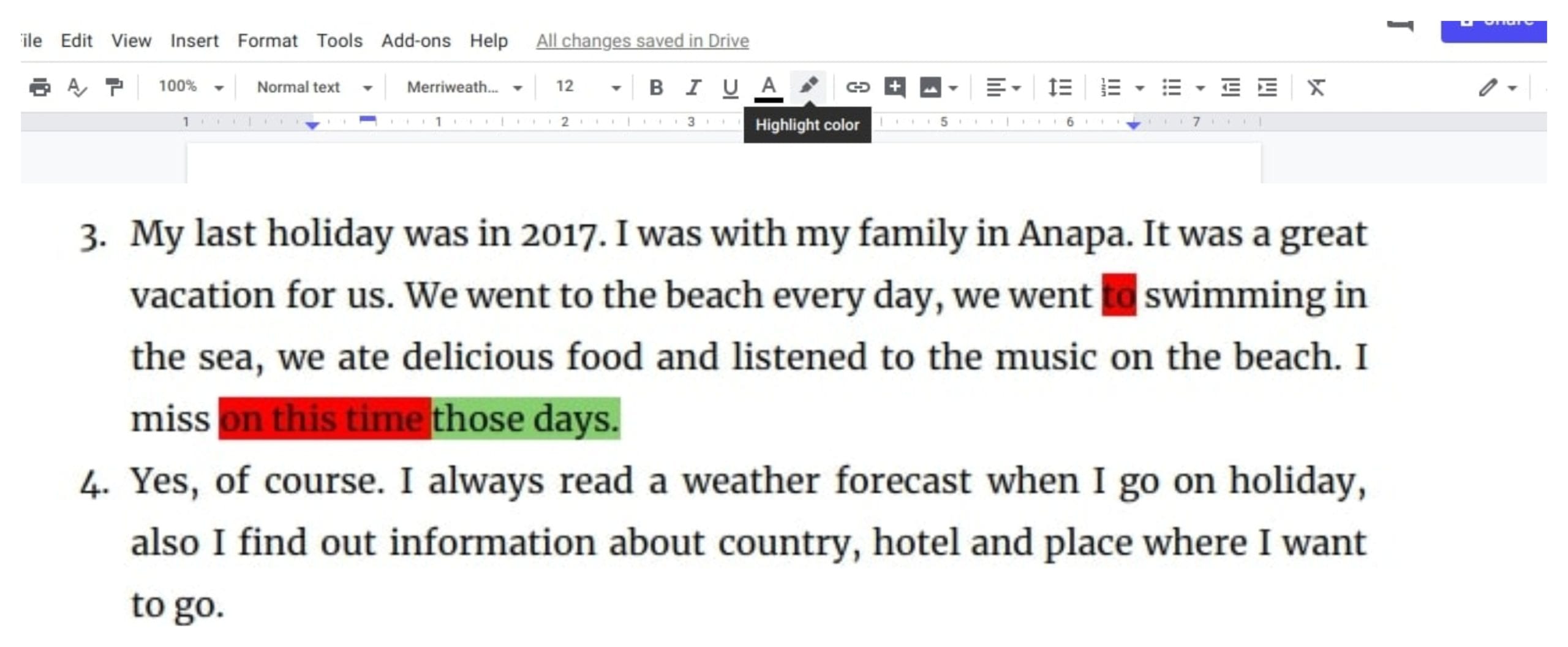
Due to the opportunities of sharing and commenting, students can get immediate feedback on their writing from teachers.
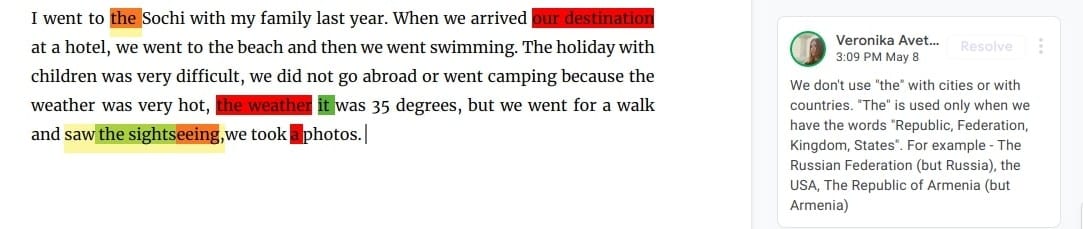
Since Google docs works simultaneously you can see all the changes that the student is doing or has already done. The integrated reference tools and smart spell checker provide students with convenient writing support. It also makes the process of creating links and citations easier.
Suggesting Mode
Despite the fact that you can make any changes directly in the file, sometimes you want just to suggest your own version and not to impose it. And here is when suggesting mode turns out to be useful. To carry out it select “Suggesting” from the pencil icon on the right side. Only the author of the document can approve or disapprove any suggested changes.
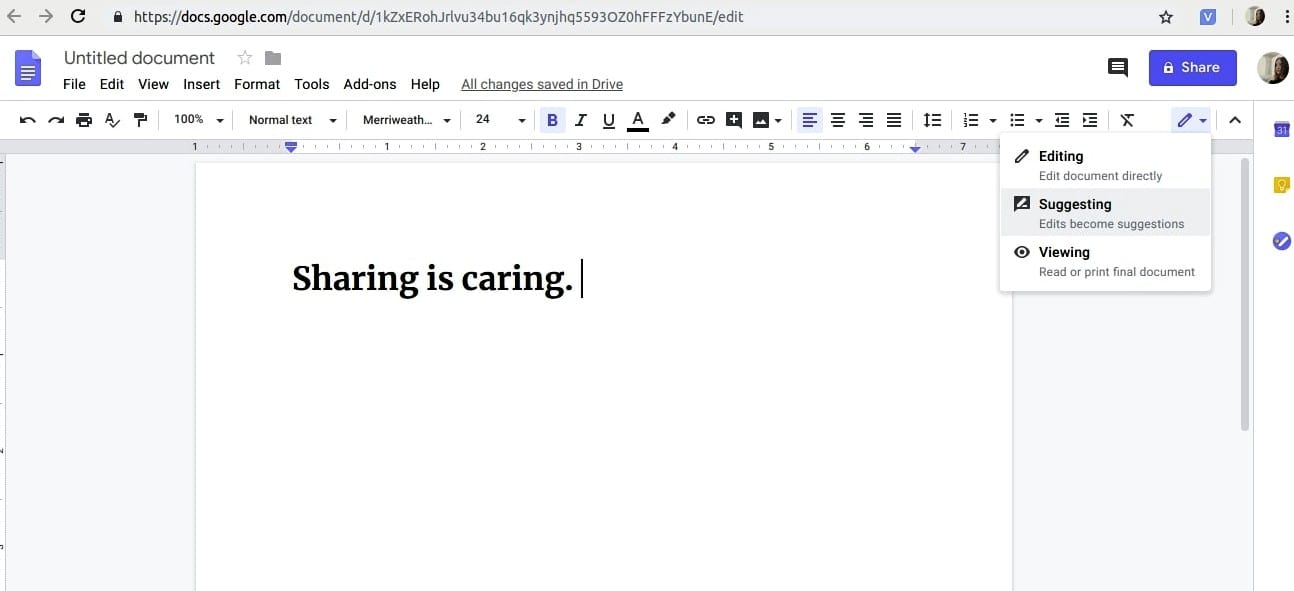
- Collaborative Brainstorming and Mind Mapping can be implemented due to the features that are available in the drawing component of Google Docs. It gives students opportunities to work together and to evolve new ideas. Students can use shapes, arrows, text, and imported images to build a visual map for any task. They can also use various colours to highlight and track changes to any Google Doc to see what each student has done.
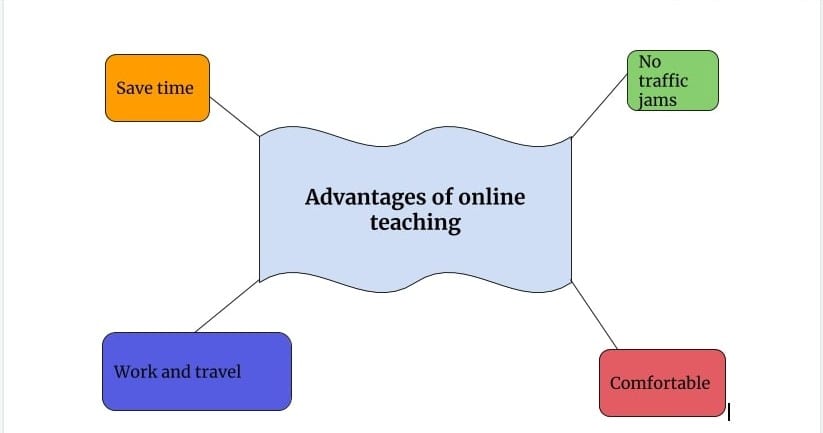
Template Gallery
If you want to draft your course syllabus, conduct a lesson plan or a project for your students, to design a student certificate, formalize teaching notes, or ask your students to write an essay or a book report, you can find well-designed templates in the Template gallery.

Voice Typing
Google Docs also supports voice typing. If you want to use it, you need to have Google Chrome browser and a microphone. Open a document, on the menu select Tools > Voice typing. Select the language you will speak and then click on the microphone image.
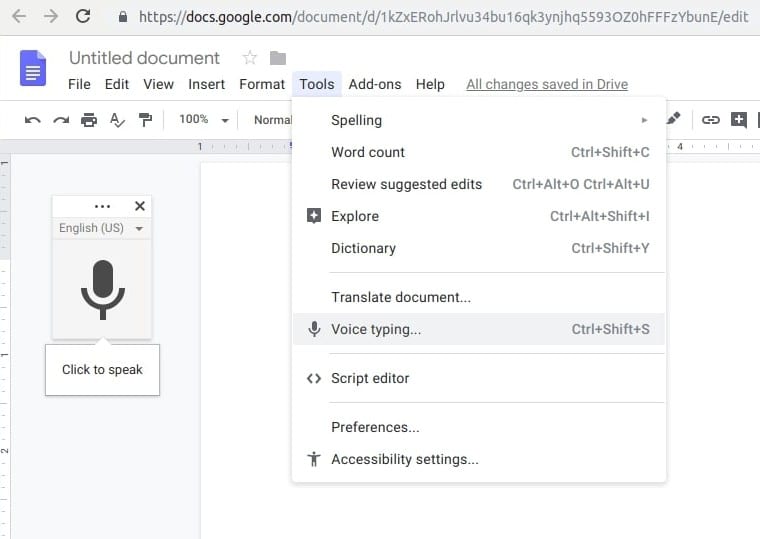
Offline Editing Mode
Even if you do not have the Internet connection, you can still go on creating, editing or viewing the files. The feature of offline editing mode allows you to save a copy of your edited documents on your computer and sync when you are back online. All you need to do is to enter into “Setting” of your Google drive >General>Offline and click on it.

Translation mode
One more important feature that can be used in your ESL classroom, is translation mode, which allows you to translate the whole document making its copy. Select Tools on the menu>Translate document>choose the language>translate.
As you can see, Google Docs is really constantly evolving, adding new features, and becoming more useful for teaching and learning.
Have great lessons!



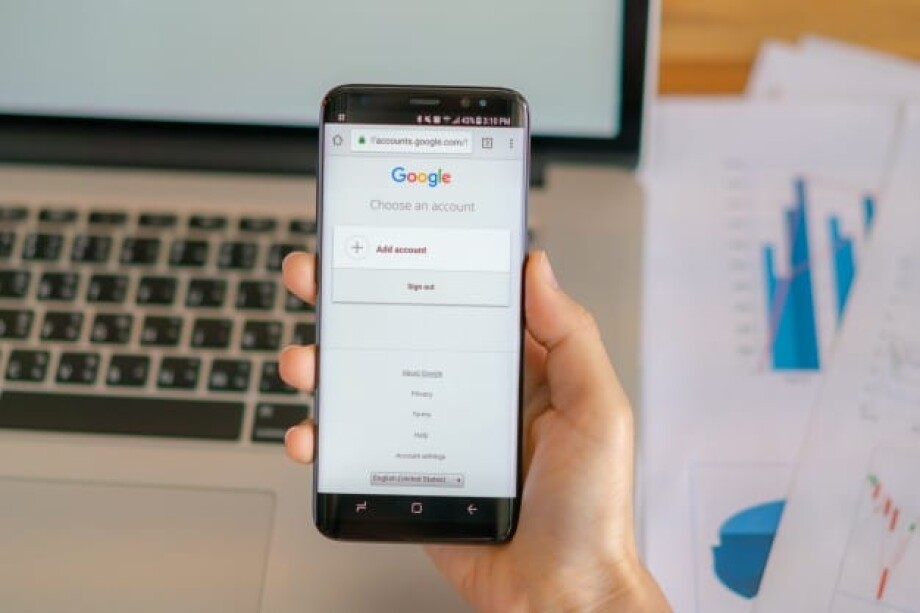



 Маргарита Аветисян
Маргарита Аветисян