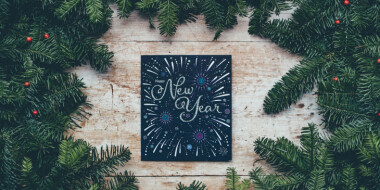Distance learning offers many teachers the opportunity to possess new skills, develop professionally and, finally, start teaching online. However, if you’re used to paper books, printed worksheets, cutting flashcards working online must be frustrating. Teachers have so many questions: how to start teaching online? What do I need? How to organize pair work? How to use extra materials? How to teach without as whiteboard? How to play games? There is a great number of different digital tools available. What to choose? We will help you to go through fire and water. In this article, we have collected the best tools you can try.
Quizlet
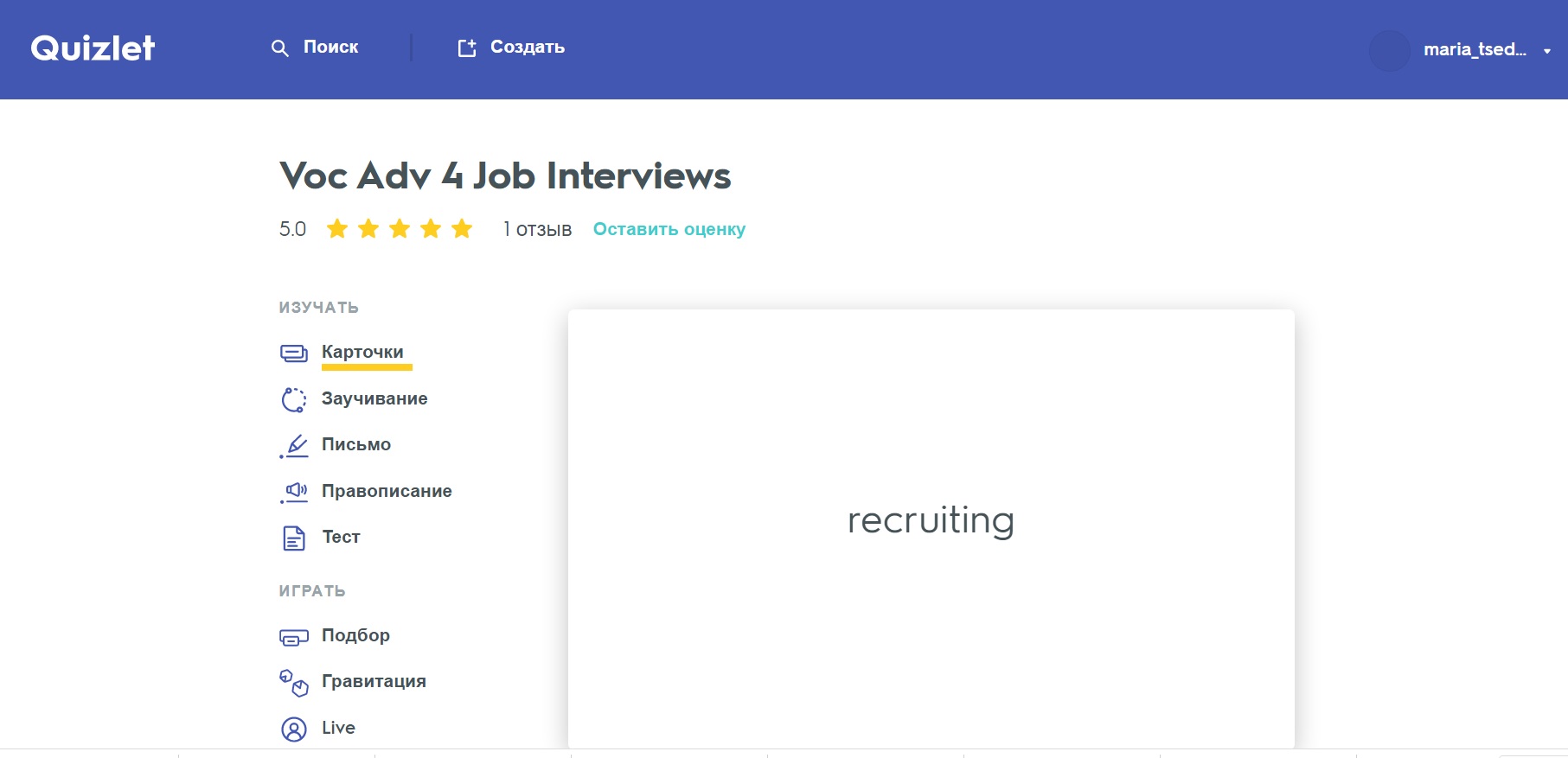
I believe not a single teacher can imagine lessons without flashcards. Well, is it possible to work with flashcards in online lessons? Yes! Quizlet is a great flashcard tool.
Users create flashcards to memorise and review vocabulary or topic content. Then they match language to text, images, sounds and video through games and activities. There’s also a live team game for use by a class in a lesson.
The coolest thing about this tool is that there are plenty of ready-made flashcards sets already created by other teachers. Just google the topic you’re looking for, I’m pretty sure that you’ll find something suitable and that will save your prep time.
MIRO
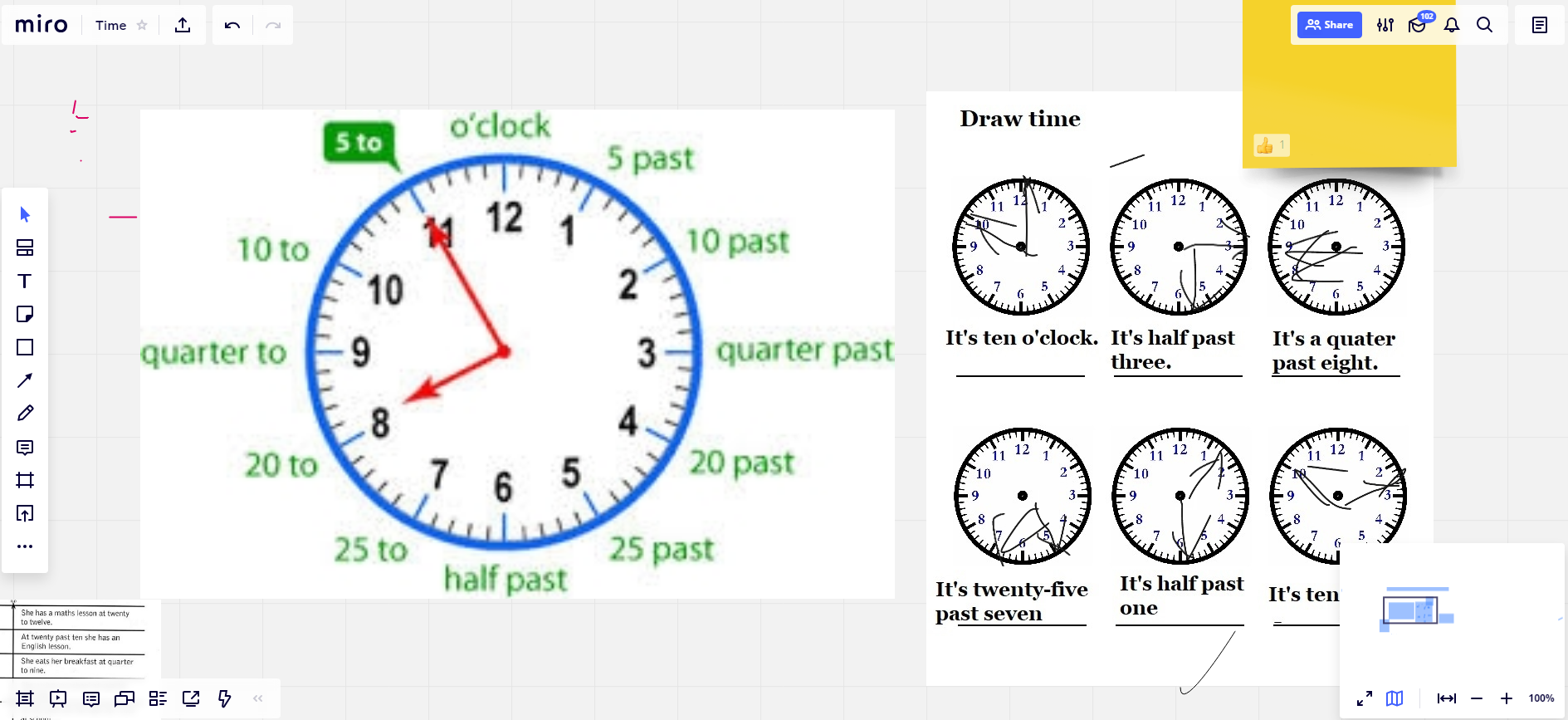
It’s the best free online collaborative whiteboarding platform for students and teachers to get work done remotely. Students can collaborate with up to 10 users for free for two years. Educators can sign up with up to 100 users – free forever. The whiteboard has all the essential tools: draw free-hand, capture ideas on sticky notes, create diagrams, create drag & drop activities, annotate objects and more. Teachers can use pre-built templates, import documents and images, export your boards as high-resolution images and PDFs to share later.
The most useful feature is that users collaborate in real-time. However, if I have a lot of elements on the board, from time to time I do screen sharing or turn on the presentation mode anyway for students to see where I want them to work.
LearningApps
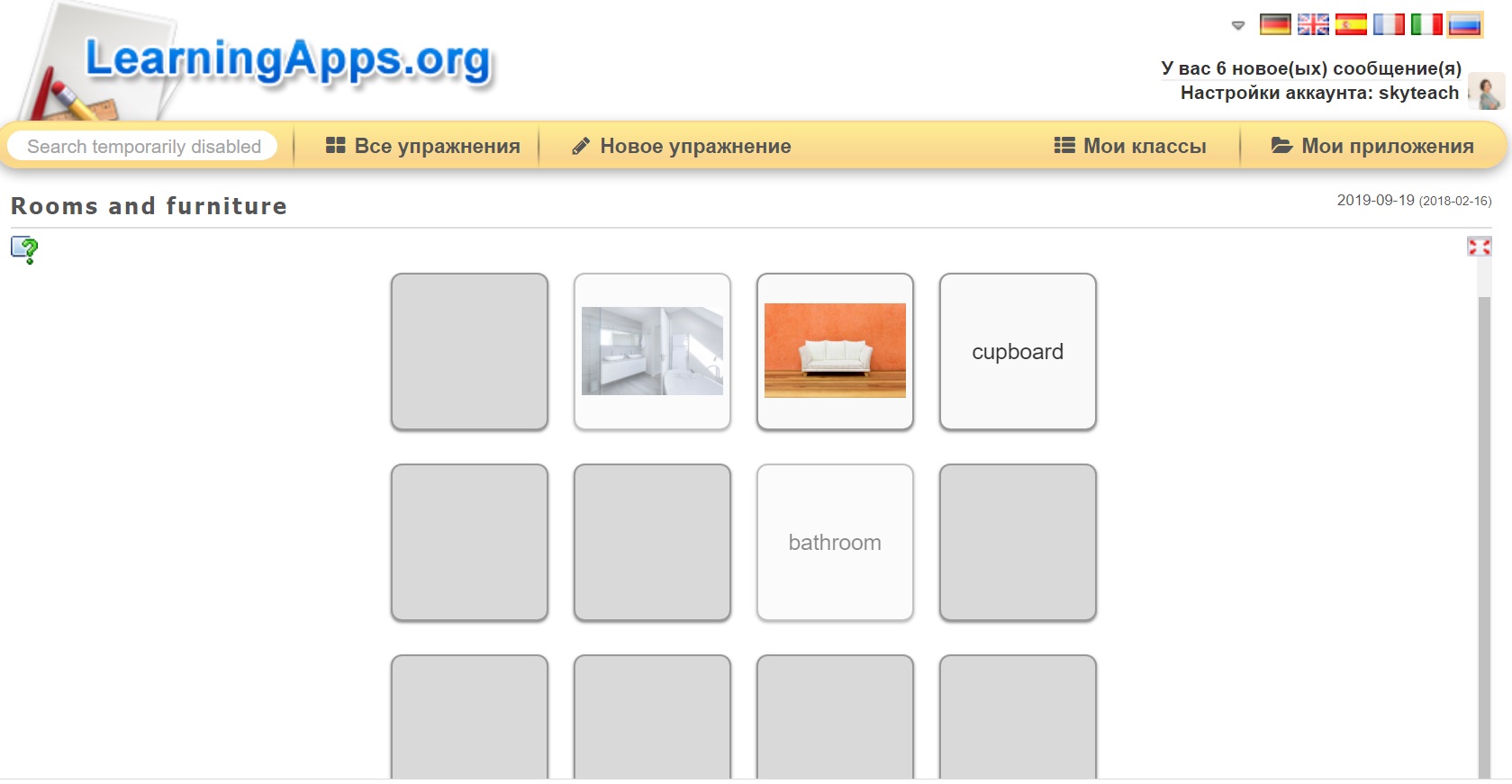
A great tool if you want to create a matching game, “find a pair“ game, puzzles, gap-filling tasks, multiple-choice tasks, crosswords, activities where students divide into categories, categorise, fill in answers, order and put things on a line. You can also upload texts, pictures, audio or video and create a set of tasks. What teachers need to do is to pick a template, fill in content, save the exercise and send it to students. They can also find ready-made activities using a filter.
Unfortunately, this tool isn’t synchronised so teachers can’t see “where“ students are. As the answers are automatically checked I usually create tasks and send them as homework.
Padlet
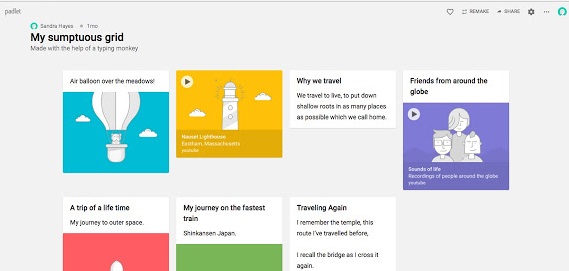
It’s a great free-of-charge collaboration tool. It is a useful way to arrange materials for the lesson and get links to materials teachers want to share with students. It can be used for opinion forums, lesson plans, listings, timelines, blogs, Q+A, to-Do list, inspiration board, writing prompts, collecting feedback, collaborative note-taking, photo collages, solo or group presentations, Pen Pal messages, etc.
Users access Padlet via website or app and collaborate online by posting text, images, links, documents, videos and voice recordings.
The ways to organize materials:
- Wall (pack content in a brick-like layout).
- Shelf (arrange content in a series of columns).
- Grid (arrange the content in rows of boxes).
- Canvas (connect content in any way).
Teachers need to register to set up a board (they get only three Padlets for free but can reuse them as many times as they want). Then teachers share the link with learners who add posts, comments, likes.
What I like about that tool is that it’s synchronised and teachers can see what students add/write in real-time.
Read more about Padlet in this article.
Thinglink
A fantastic, user-friendly tool to create, collect and share interactive images and videos. I also use it as a lesson plan, adding all necessary for the lesson materials into one picture.
Users start with a main image or a video and then add (embed) additional content: texts, images, videos, audio and/or links and over 70 calls to actions. You can find lots of ready-made materials.
Unfortunately, this tool isn’t synchronised so teachers can’t see «where» students are. That’s why I usually send tasks like this as homework or, in the lesson, send the links to students and also share my screen to navigate them.
iLovePDF
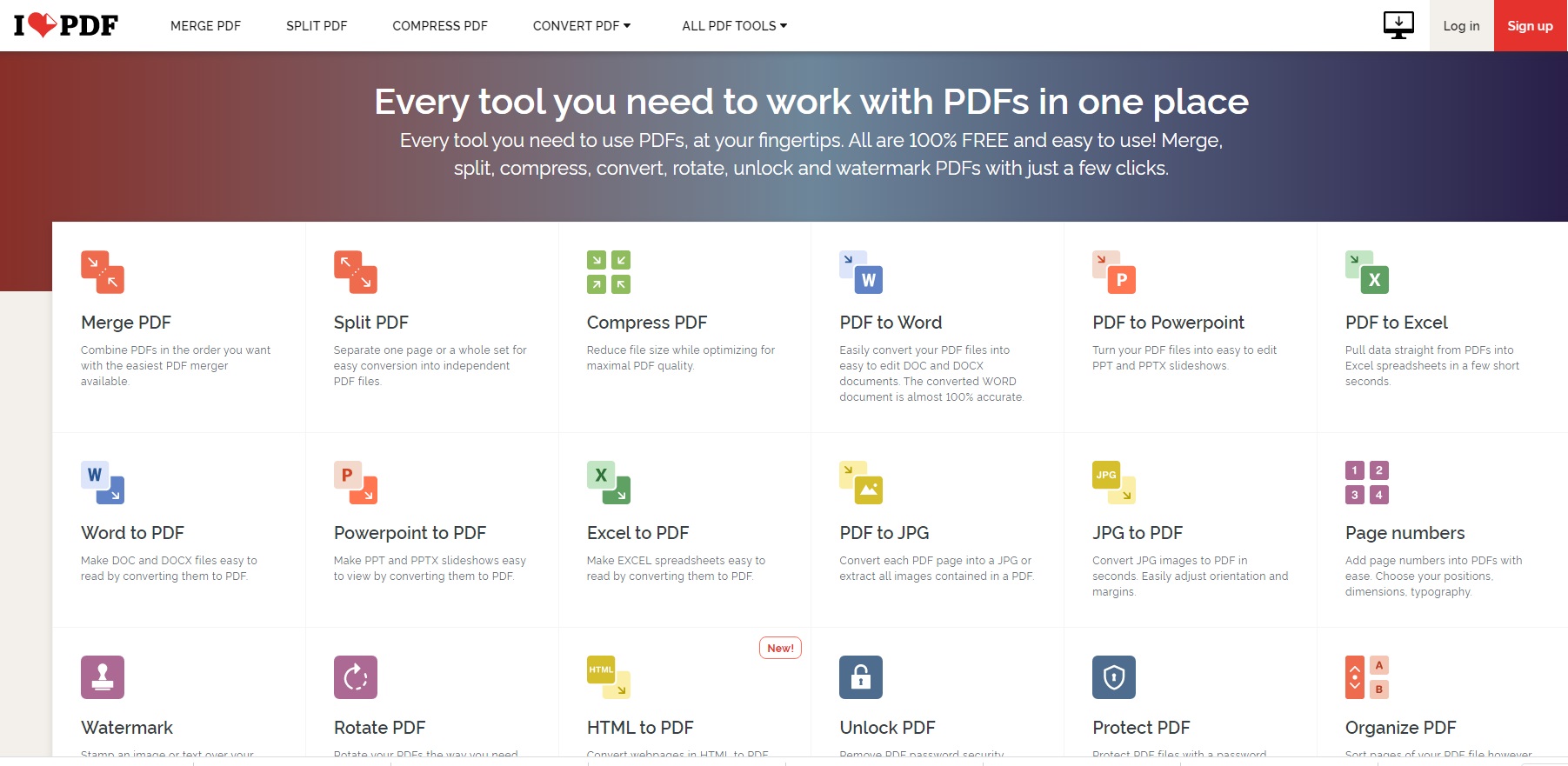
When you work online you have to deal with PDF files a lot, you need to send some pages to students, save files with activities in separate folders (while preparing for the lesson) and open them during the lesson. That might require a lot of memory on your computer! So that my computer doesn’t run out of space, I use iLovePDF to split pdf files. Using this tool, you can also unite PDF files, convert PDF files into Docs, PowerPoint Presentations, JPG and so on.
Wordwall
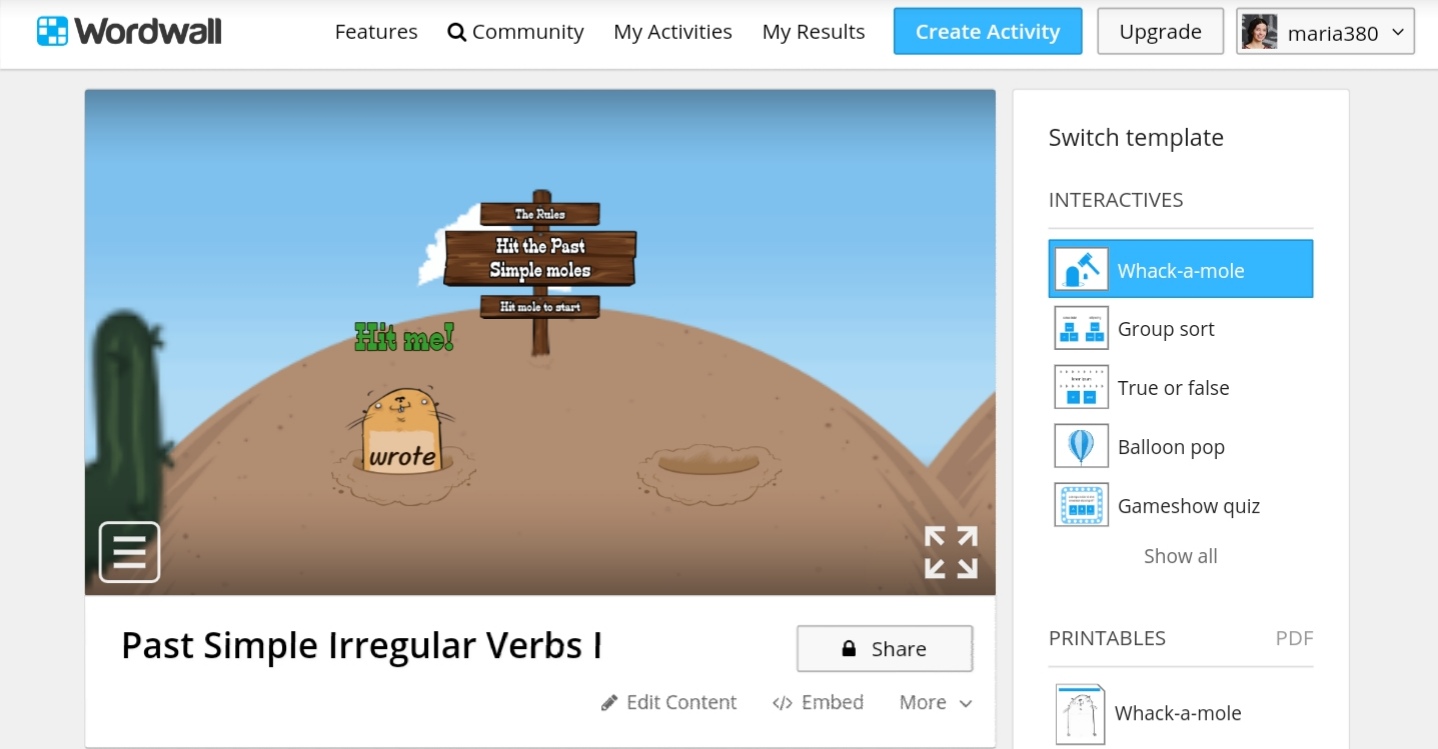
Wordwall is an easy to use tool to create interactive activities, vocabulary and grammar games, and reviews. Users can create interactive games or printable worksheets using templates for such activities as Airplane, Anagram, Balloon pop, Conveyor belt, Crossword, Find the match, Gameshow quiz, Group sort, Higher or lower, Image quiz, Labelled diagram, Match up, Matching pairs, Maze chase, Missing word, Quiz, Rank order, True or false, Unjumble, Unscramble, Whack-a-mole, Wordsearch.
Great features: teachers can look for ready-made and edit them, create their own activities and then switch the template (here are the instructions on how to do that). Once teachers have created an activity, they can share them in different ways or even assign them to students.
If you are looking to add a new digital tool to your teaching, the above-mentioned ones are very good ones to start with.






 Вероника Аветисян
Вероника Аветисян 
 Маргарита Аветисян
Маргарита Аветисян