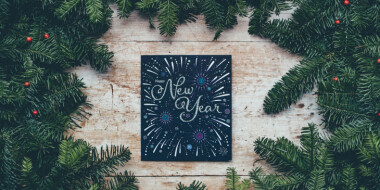There are so many online interactive whiteboards nowadays. We told you about Twiddla, Idroo, Miro and some other tools and ideas for interactive online collaboration. In this article, we’ll tell about another interactive whiteboard you can use online.
What is it?
Classroomscreen is a simple tool with digital board widgets that helps students focus more on their work. It’s created by a teacher from the Netherlands, Laurens Koppers. You don’t need to download anything to use it!
How does it work?
You can actually use it both in online and offline classes. For offline classes, project it on the wall, choose different widgets and show instructions for students. For online classes, just open it and demonstrate your screen.
What are the features and widgets?
- Language
You can choose the language. It isn’t only in English!
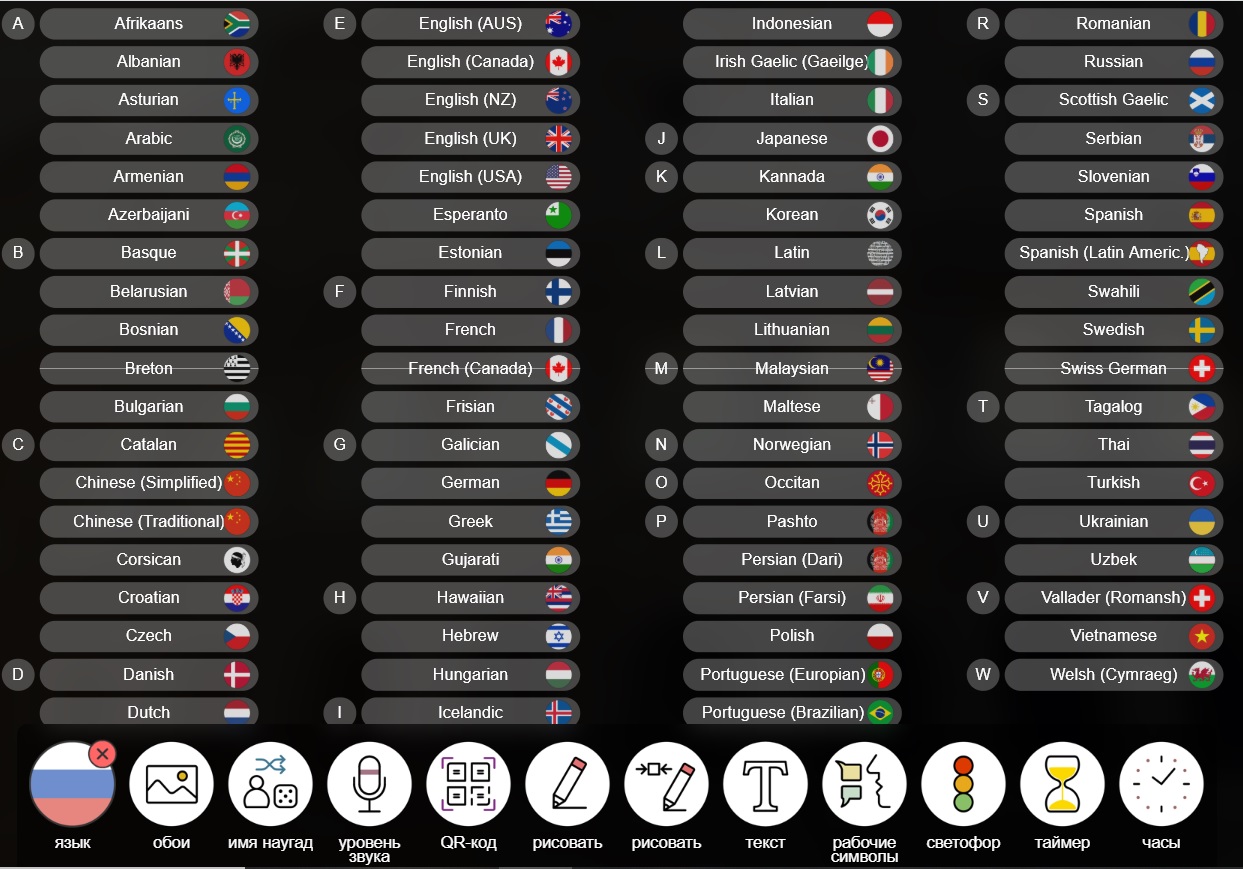
2. Wallpaper
You can choose the wallpaper. It can be a photo, a picture, a one-colour screen. You can upload your own wallpaper or go live and use the webcam
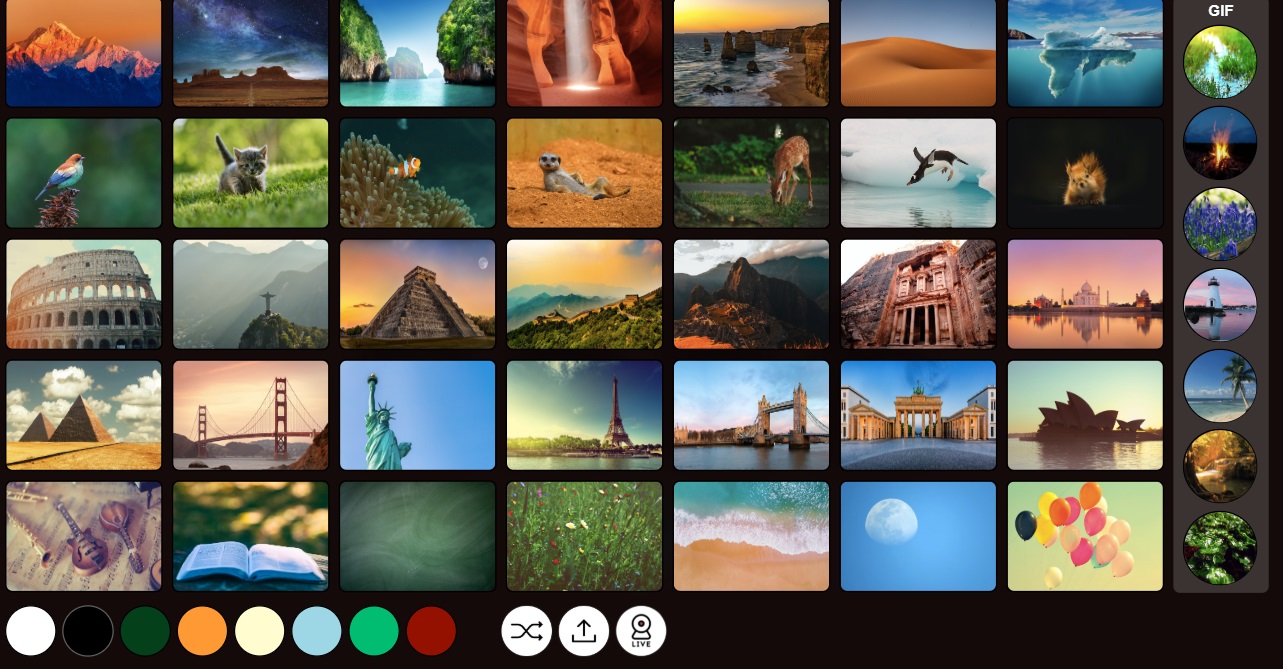
3. Randomiser
You can use a randomiser to pick students at random. It’s great to use when you check tasks or students have to read something aloud. If you have many students in the class, you can just upload the file with all the names.
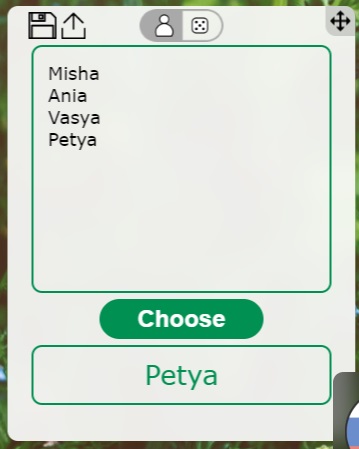
4. Dice
You can use the dice. There are three types of dices! One, two or three dices rolling at the same time!
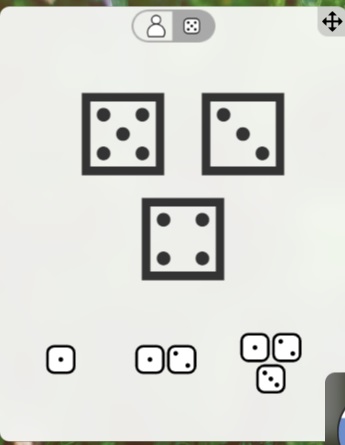
5. QR code generator
You can type any website and generate QR code for it.
6. Draw
You can draw on the screen, choose different colours and brush sizes, and even the layout of the page: blank, lines, squares, axis, etc.
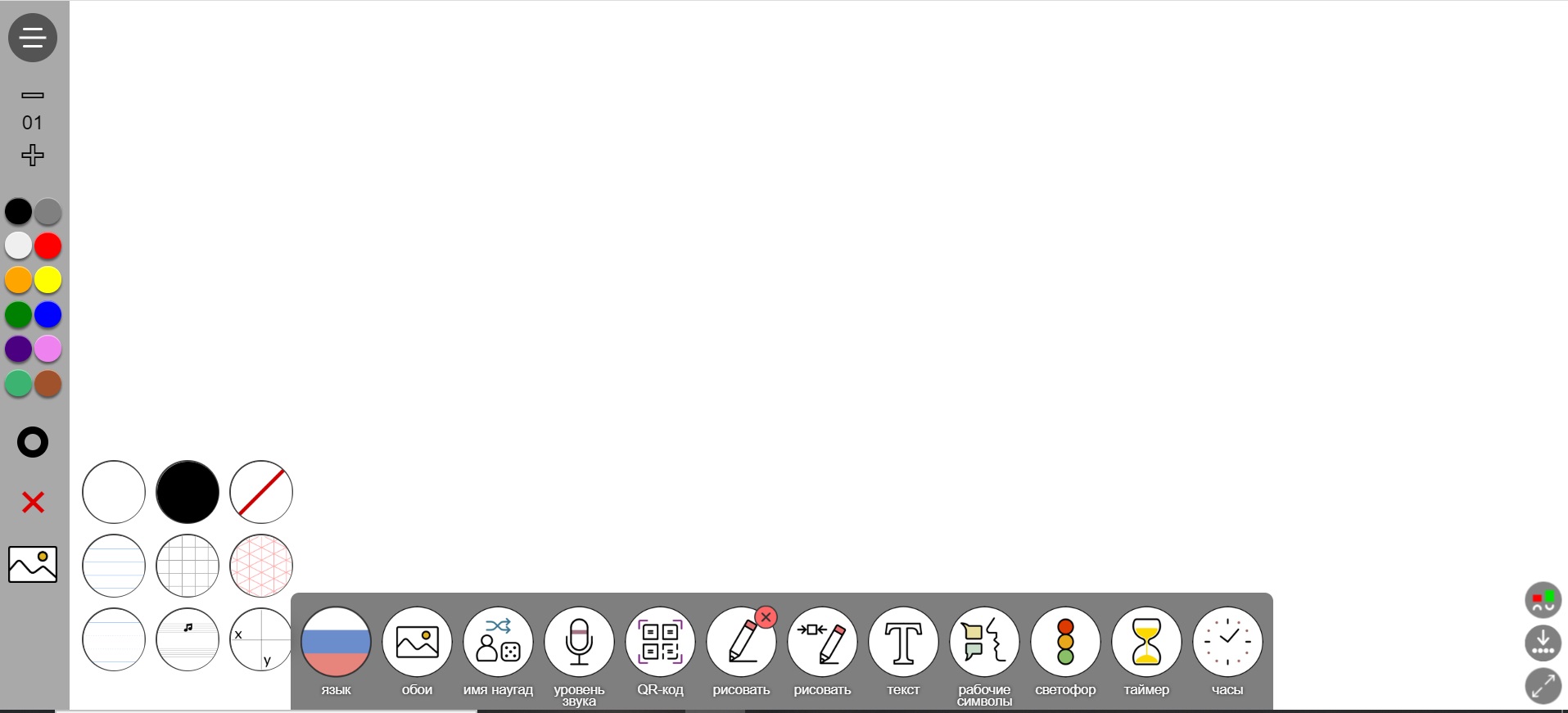
7. Text
You can type texts, underline it, make it bold or strike it out; use bullet points, emojis; change the size of the font, the colour, etc.
8. Icons or symbols
Another great tool is icons or symbols. You can choose one icon and demonstrate it to aid comprehension of the task or to remind the rules of the game, e.g. whisper, etc.
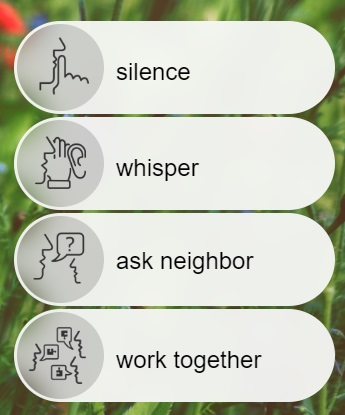
9. Traffic lights
The next widget can be used to add gamification into your tasks. For example, running dictation or play miming game “Green light, red light”, etc.
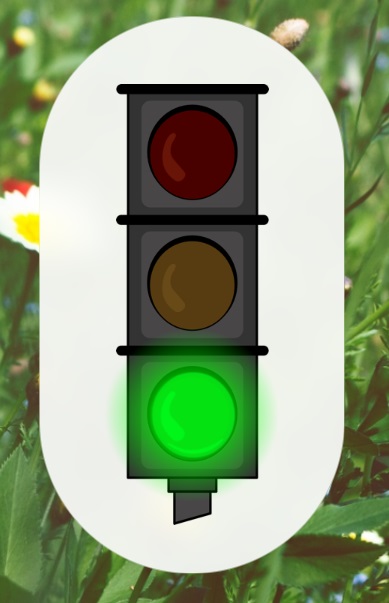
10. Timer and clock
There are two types of timers with different music or you can switch it off. There are a clock and a calendar too.
11. Exit poll
There’s also an exit poll. It’s pretty hard to organise it online, but for offline classes, you can type a question or a statement, e.g. “How was today’s lesson?” or “I’ve worked hard today” and ask students to come to your computer and vote.
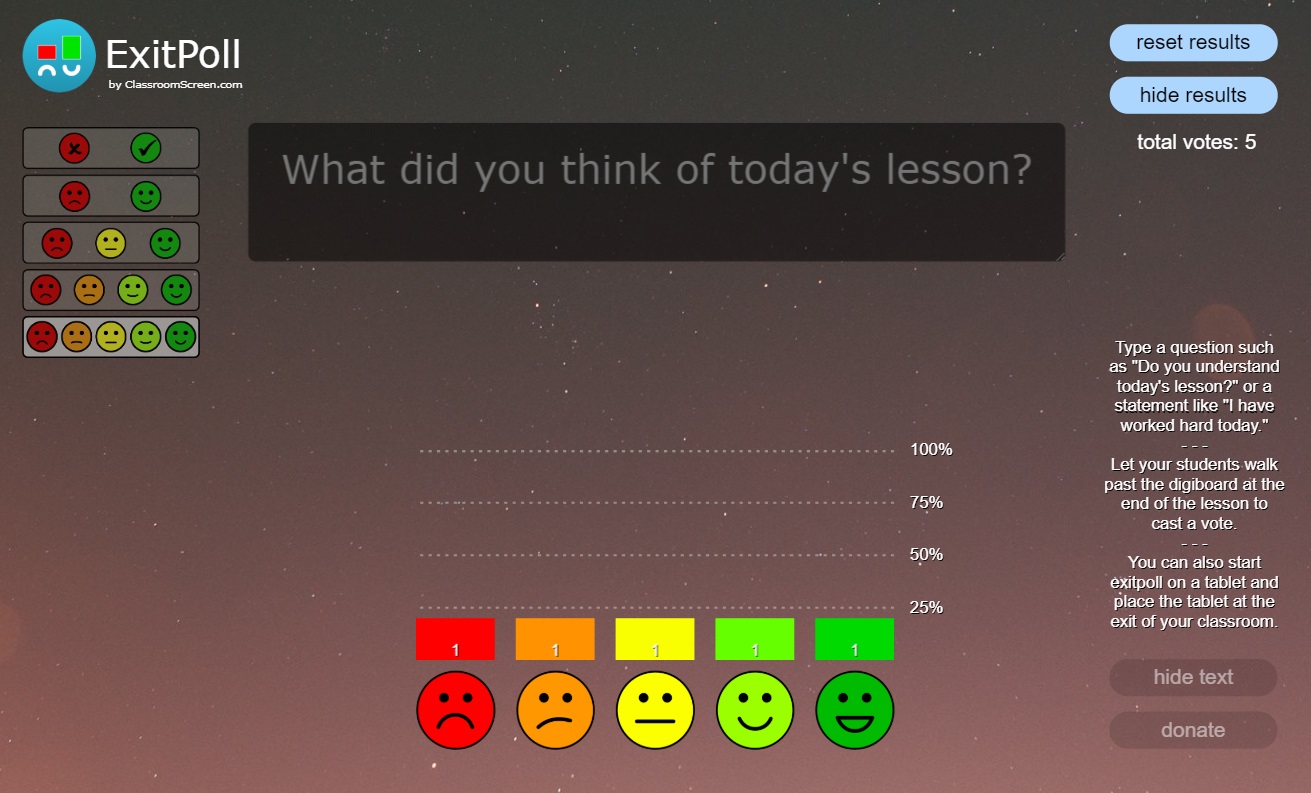






 Вероника Аветисян
Вероника Аветисян 
 Маргарита Аветисян
Маргарита Аветисян