Google offers lots of helpful services that can be used in the classroom and make teaching and learning procedures easier. Previously we have already covered some of these services, such as Google Docs, Google Sheets, Google Classroom. Today we are going to present ideas on how to use Google Slides with your students.
Benefits of using Google Slides
Google Slides is a web-designed platform where you can make presentations. It allows you to create files, edit, collaborate and present them wherever you are. The service makes your ideas even brighter with the help of different presentation themes, embedded videos, and animations. You can use it on your computer, phone or tablet even without an Internet connection. Google Slides motivates students to get involved in the learning procedure and makes the lesson more effective especially for visuals.
Important Tools
Google Slides provides you with multiples tools and features in one place. You can insert texts, images, charts, diagrams, videos, audio files and links to other resources in your presentation. Let’s go deeper and find out what else should we know about its main features and tools.
Images and backgrounds. If you want to make your presentation brighter and more effective, you should use proper photos in it. You can insert images from different locations.
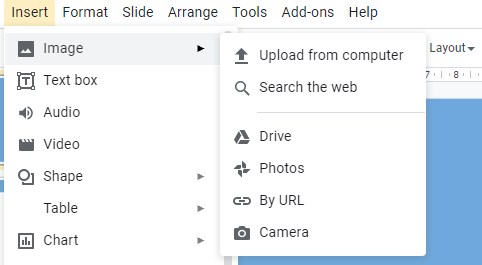
Audio and Video. Do you want to add some audio files into your presentation? Just upload the file in your Google Drive and then insert it through Google Slides. It is very easy and quick.
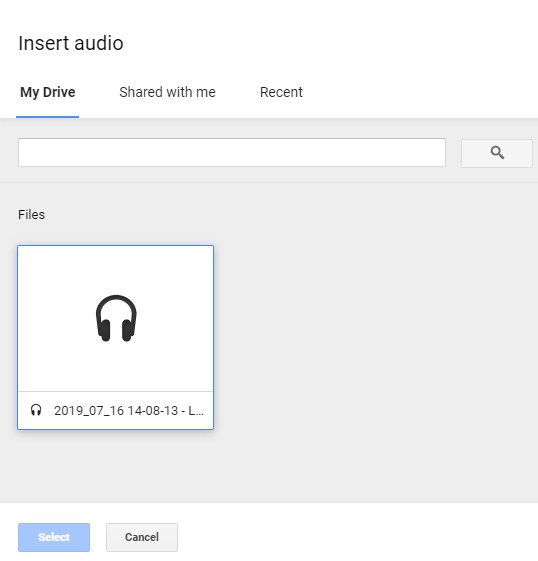
The next amazing tool that Google Slides offers is inserting videos. You can upload them either from Google Drive or from YouTube.
Google Slides Templates. The use of templates will definitely save your time. Among these templates, I find Lesson plan, Book report, and Flashcards extremely useful. For conducting your lesson plan, all you need is to fill in the template with the necessary information.
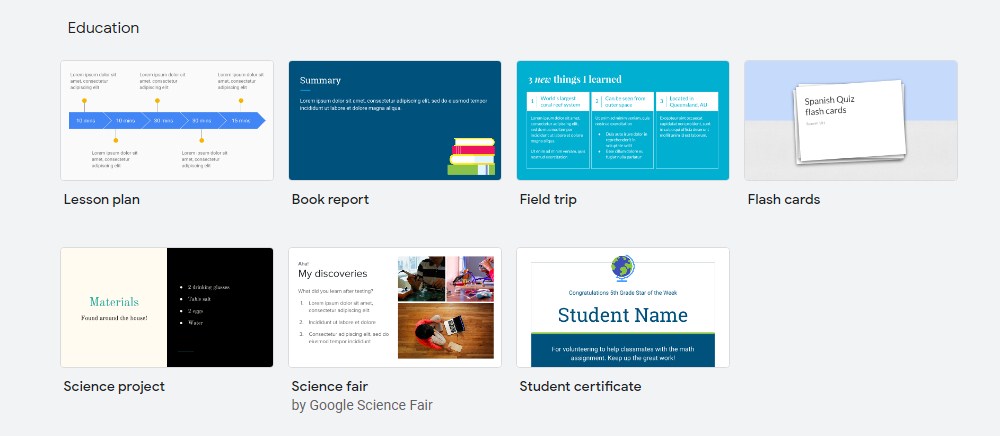
Flashcards can be used for vocabulary work. As for Book report, it can be filled in by your students after they read a book.
Audience Q&A. Google Slides has an excellent feature called Audience Q&A. It allows presentation viewers to send questions following the link. They can post questions either leaving their emails or anonymously.
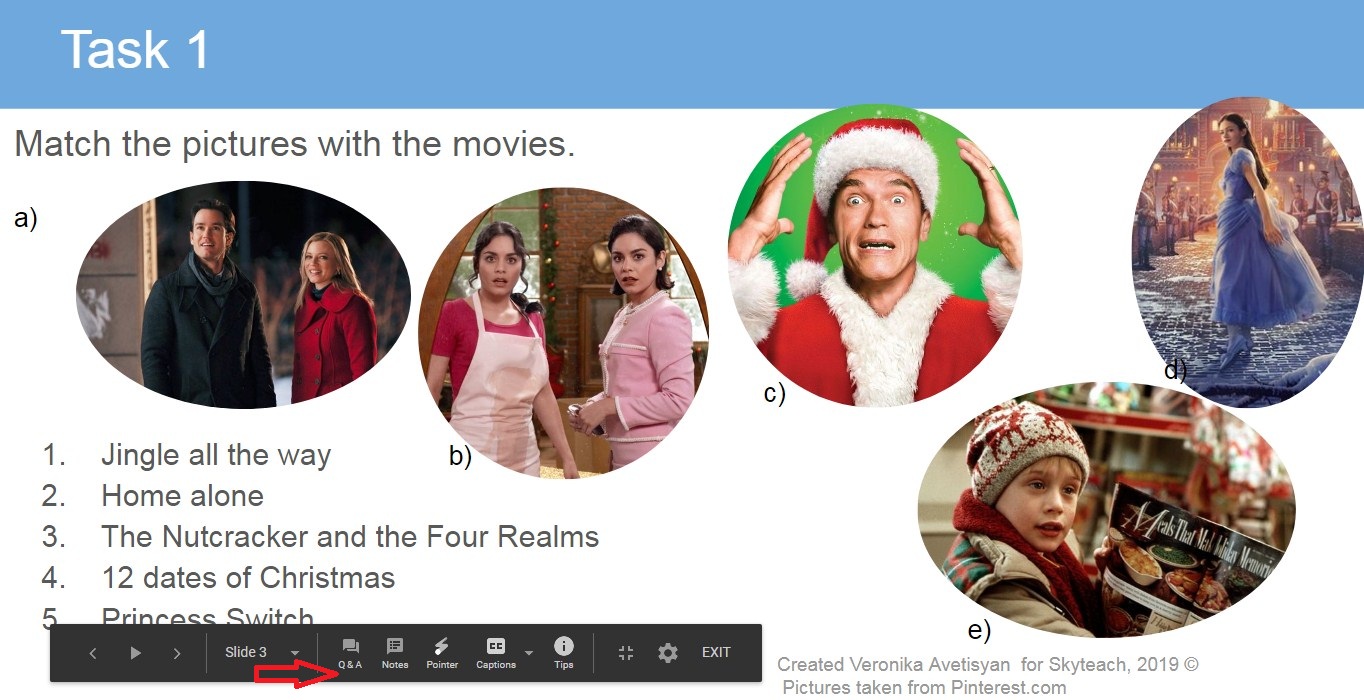
How to use Google Slides?
A coursebook with lesson materials
You can use Google Slides to organize all your lesson materials in one place so that during the lesson you just share the screen in Zoom or skype, play the presentation and have a great teaching time. Moreover, you can share the presentation with my students and they have all the materials.
An interactive copybook for your students
You can have one common place to save your students’ presentations. Create a Google presentation and then create a slide for each student. Then insert the link and mark the slide you want to open by clicking on it. Share the presentation with them by clicking the “Share” button and copying the link or by e-mail. Then assign each student a slide number. Students can do the task and then look through other students’ slides, add comments.
Story books
Making a story book in Google Slides is great for speaking and retelling activities. Whether students are going to present a book they have read or a film they have watched, they can do it with picture sequences and some prompts. Here is an example:
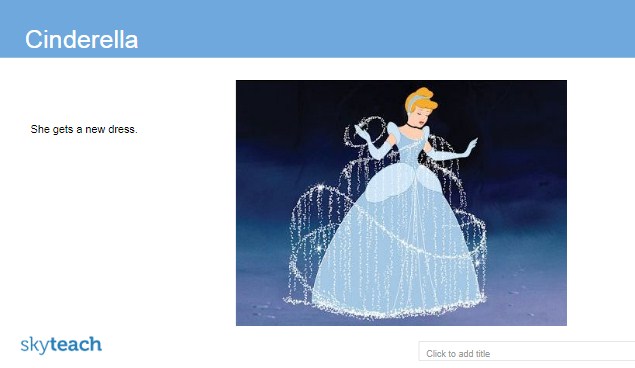
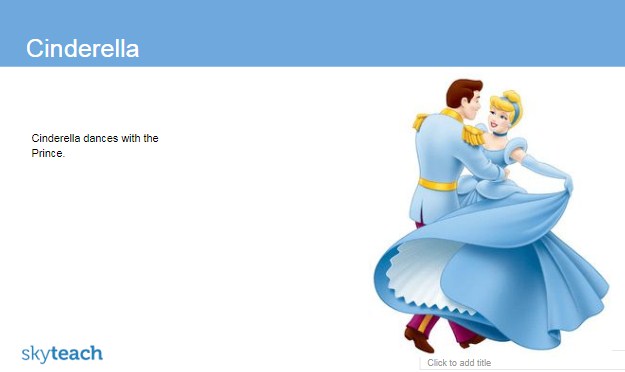
Quick blog
Nowadays, blogging is very popular, especially among teens. You can create a simple version of blogging in a Google presentation. After you create a shared presentation, ask your students to write a blog post in their slides. Then students can read each other’s posts and write comments. They do it with the comment button in the toolbar. This may create a short conversation between students.
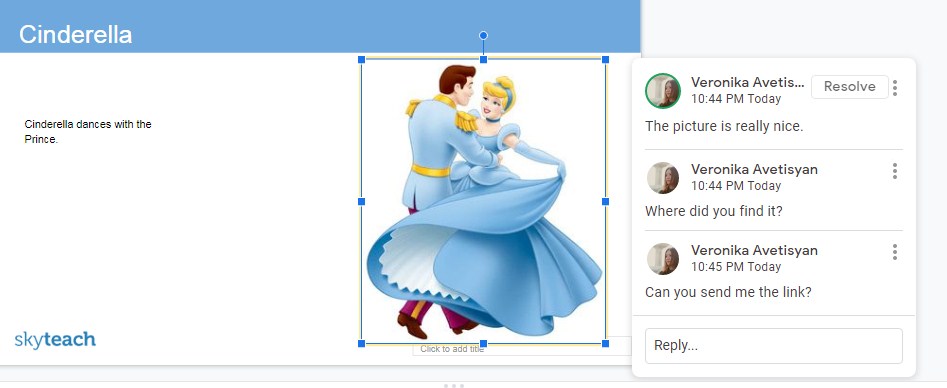
Reading clubs
Send your students some books with a list of unknown words to read and get ready for a reading club. Make a presentation with proper activities to discuss the book and share ideas.
Speaking lessons
Choose a topic for the discussion with your students and send them the necessary word list. Create a presentation with lots of interesting questions and activities. You can hold this kind of speaking clubs both in your online and offline classes. Here are some examples of these presentations.
Fall 2019 Movies: speaking lesson
Film Discussion: The Princess Switch
Google Slides is a web-based tool that’s ideal for collaboration, online publishing, and interactive classes. Of course, there are other interesting features and tools that Google Slides offers us. However, these were the ones I personally use in my classes making them brighter and more effective.
Have you ever used Google Slides in your classroom? Did your students enjoy it?



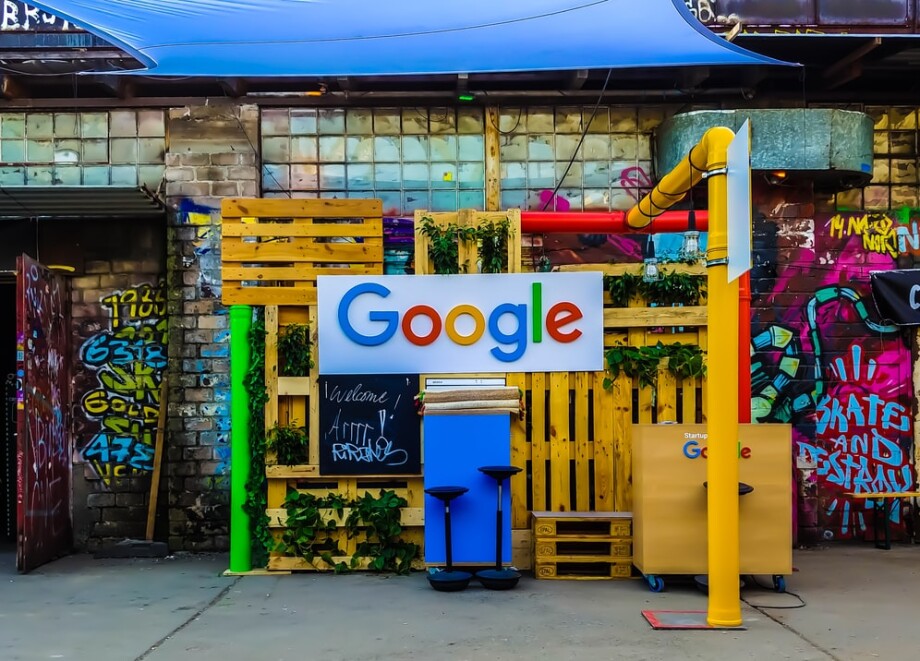


 Маргарита Аветисян
Маргарита Аветисян 


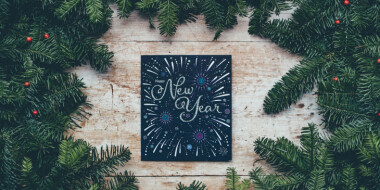

Does your website have a contact page? I’m having a tough time locating it but,
I’d like to shoot you an e-mail. I’ve got some ideas for your blog you might be interested in hearing.
Either way, great site and I look forward to seeing it expand over time.
Here is my site: premieum juice
You are welcome natalya.glyzina@skyeng.ru